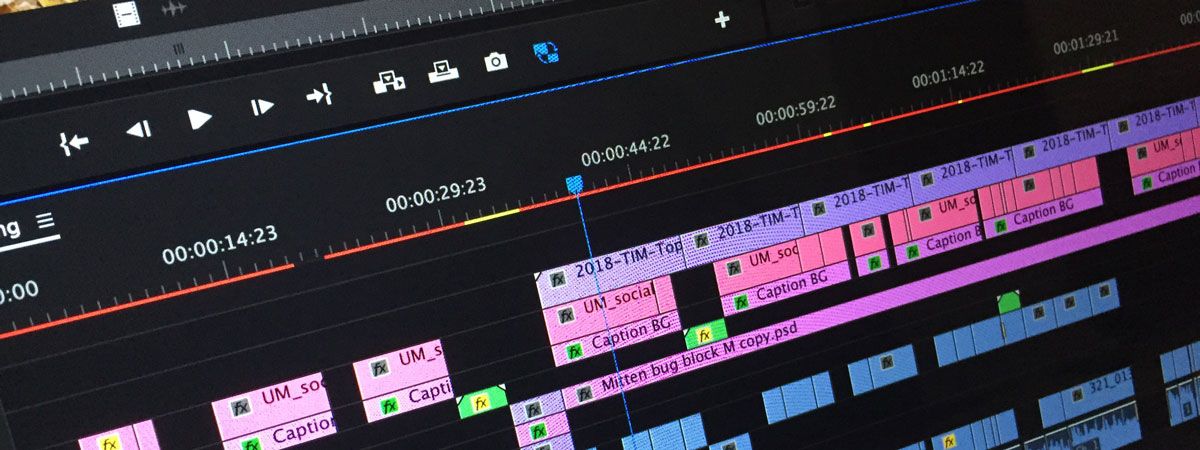How to create accurate subtitles?
Captions generated using AI/ML transcribing engines are not 100% accurate.
So before translating captions to other languages, you need to proofread & correct minor mistakes.
Some common errors you may find in auto-generated captions.
- Completely wrong captions for some segments
- Not fully transcribed, some words missing in some segments
- Incomplete sentences.
- Time segments either are too big or too small.
- Blank time segments
Use Subera super-easy mobile editor to correct these mistakes quickly.
And use Auto-Translate features to generate accurate subtitles for your video.
So what are all features do you need to explore for this?
Merging of two segments.
Long press on any segment to get the merge option
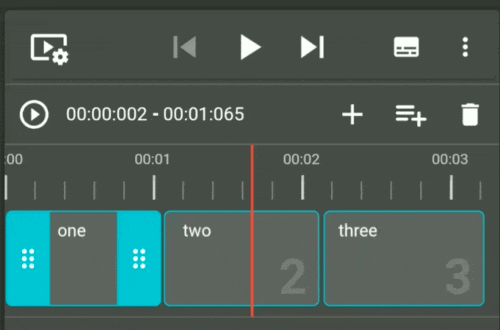
Split a segment
Long press on any segment to get the split option
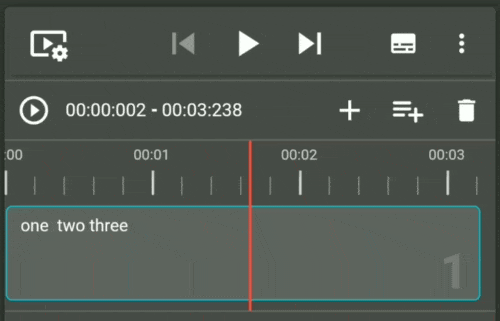
Adjust segment timings
Just drag or resize segments to adjust the time.
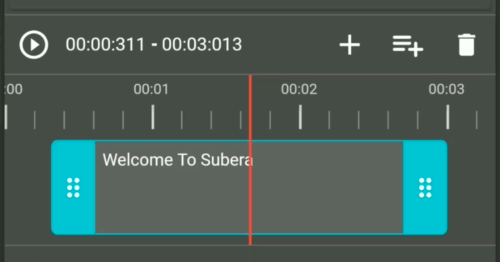
Pro Tips
- Use voice typing and transliteration keyboard.
Install Gboard and quickly type captions using voice typing. Download and install from play store https://play.google.com/store/apps/details?id=com.google.android.inputmethod.latin .
A detailed tutorial on how to use Gboard coming soon.
2. Just tap on any time segment to Play or Pause the video.
To explore more features of the editor. Check this post.