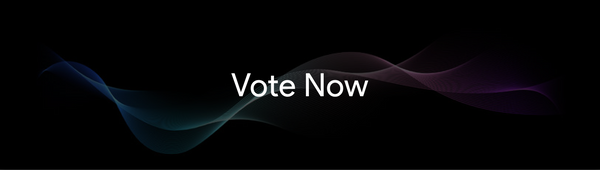Export videos with burnt captions
You can now burn captions onto the video and share the video quickly using the Subera app.
Let's explore this feature.
Click on the editor download button on the app bar and select the export video option.
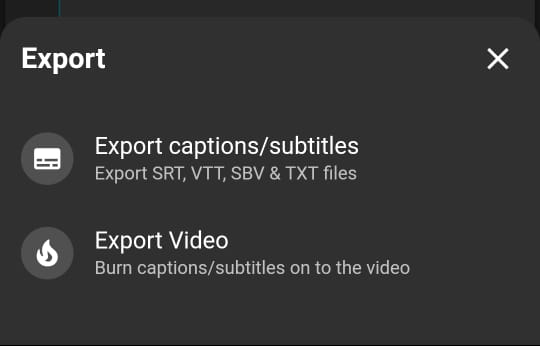
In the export editor, you will be able to change the caption position on the video.
Just hold and drag the subtitles on the screen up and down to adjust the position.
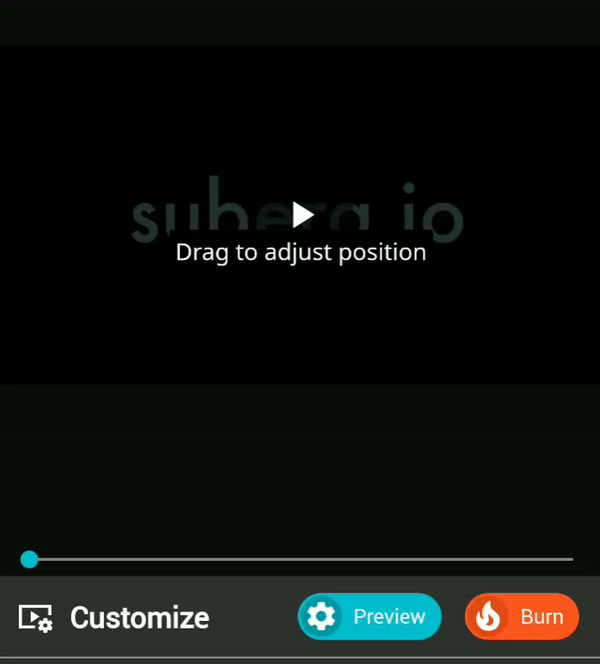
Pick a font you like from the custom font library. Option to upload your own font coming very soon. You can also adjust the font size.
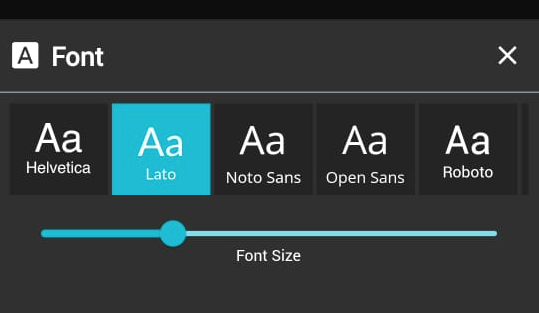
Pick a colour from the colour picker. Custom colour picker options will be available soon.
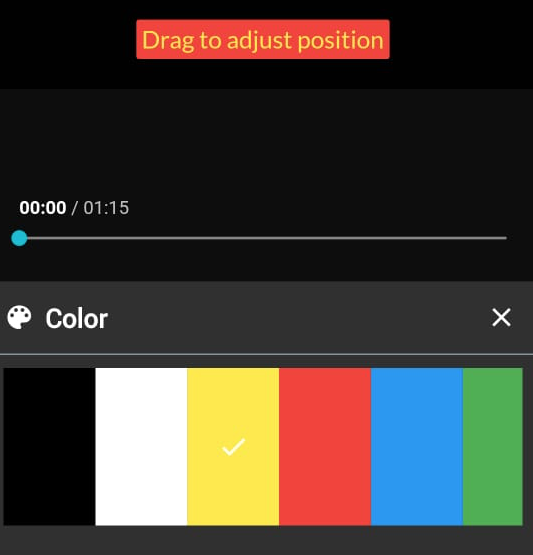
Set the background colour & adjust transparency.
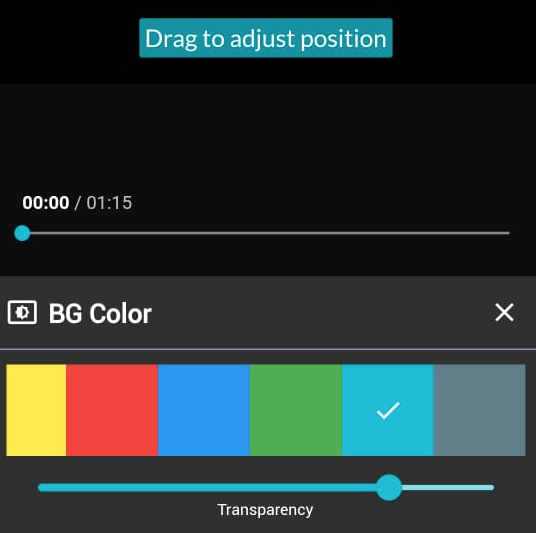
Tap on the preview button to check the output configuration quickly. It creates a 5-second clip so you can verify the output before burning the actual captions.
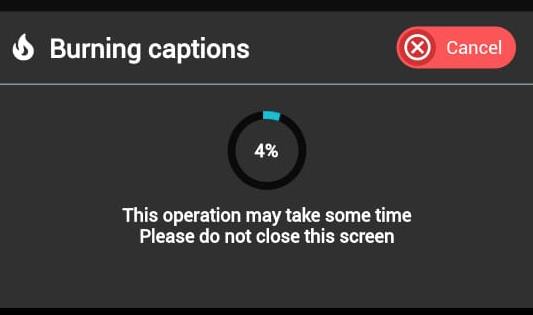
Once done with the configuration, Just hit the burn button.
Burning captions onto the video is a slow process and may take some time.
For some languages, letters may not display correctly. Please raise a support request with your caption language. We will verify and add the fonts to our library.